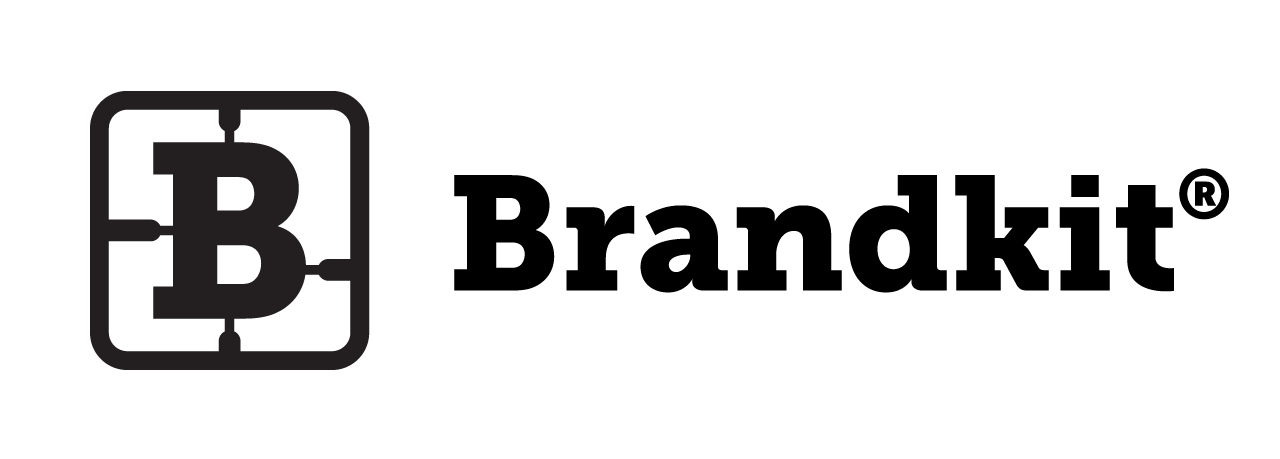How to Add/Edit HTML Brand Rules
Why switch to HTML for Guidelines?
A collection of Rules
Being able to Search or Collapse Rules that don’t interest the user is a superior experience to scrolling through pages of a (sometimes a longish) document to find the right Rule.
Atomise Guidelines Content.
- User can find answers to specific question more easily
- We can offer better Search
- We reduce noise and fluff
- We can edit & update individual Rules quickly without have to republish the entire document meaning we can be far more agile and responsive to changes and new requirements.
- The Brand teams can often gain independence from the Design/Brand Agency.
- Much lower costs than creating the typical fancy document
Use Brand Rules attached to each Brand.
Every Brand you add in Brandkit as the option to create individual Brand Rules for that Brand.
- In Admin Navigate to Settings > Brands
- Click the [Add/Edit Rules] button.
Each Brand can have a number of Brand Rules.
- To Add a Rule click the [+New Rule] button
- To Edit a Rule click the [Edit] button (pencil icon)
- To Delete a Rule click the [Delete] button (trashcan icon)
- To View a Rule click the [Info] button (info icon)
Every Rule has a Title, Sub Title and Body. The Body supports text, html, images and layout, sort order (if you want to control order/hierarchy).
Create New Rule

- Add a Title - this will be shown in the Brand Page as a Title/Heading
- Add Description this may be used for Search and will appear as a sub title in sone layouts (there 1 1 default layout and 2 optional layouts for Rules).
- Add Content with the WYSIWYG editor including text and images*. you can also switch between WYSIWYG and Code views. This is the body of your Rule.
- Add special Permissions. Note this is Advanced and rarely used. We recommend you leave blank and/or talk to Brandkit Support about this.
- Select Is Main if you want this Rule to appear in the Portal Brand Page. Typically selected.
- Upload an image. This field is only used for a particular (optional) Rules layout and is intended for a Rule Icon as opposed to an image in the body/content area. In most cases you will not need to use this.
- Determine where this rule appears in the Order of Rules by entering a number. If you leave this blank the Rules are ordered Alphabetically.
- Note about Images in the Rule content/body. To add images in the editor you need to use an image URL. You can either use an external image or an image stored in Brandkit (recommended). To use an image stored in Brandkit. Either upload an it as an Asset, Approve it and grab the Asset Permalink form the Asset Detail page in Admin; OR you can Upload a static image on the Edit Rules page at the bottom of the page and then grab the URL from there (you can only do this after creating the Rule first and coming back and editing the Rule).
Edit an Existing Rule
Once you create the Rule - when you go back and edit you get some more options - like drag and drop static image upload.


Reviewing Brand Rules in the Portal
Below is an example of HTML Brand Guidelines using the optional collapsing sections theme for ANZ Bank’s Brand and Logo Library

Note that you can still have a download PDF button if you also upload a PDF version of your Guidelines (to your Brand page) for those that want to download a document - but remember that sometime in the future there will be an out of date copy of your Guidelines lying around somewhere.
Happy Branding :)
How to Add/Edit HTML Brand Rules
For each Brand in Brandkit you can add/edit html brand rules (or guides).