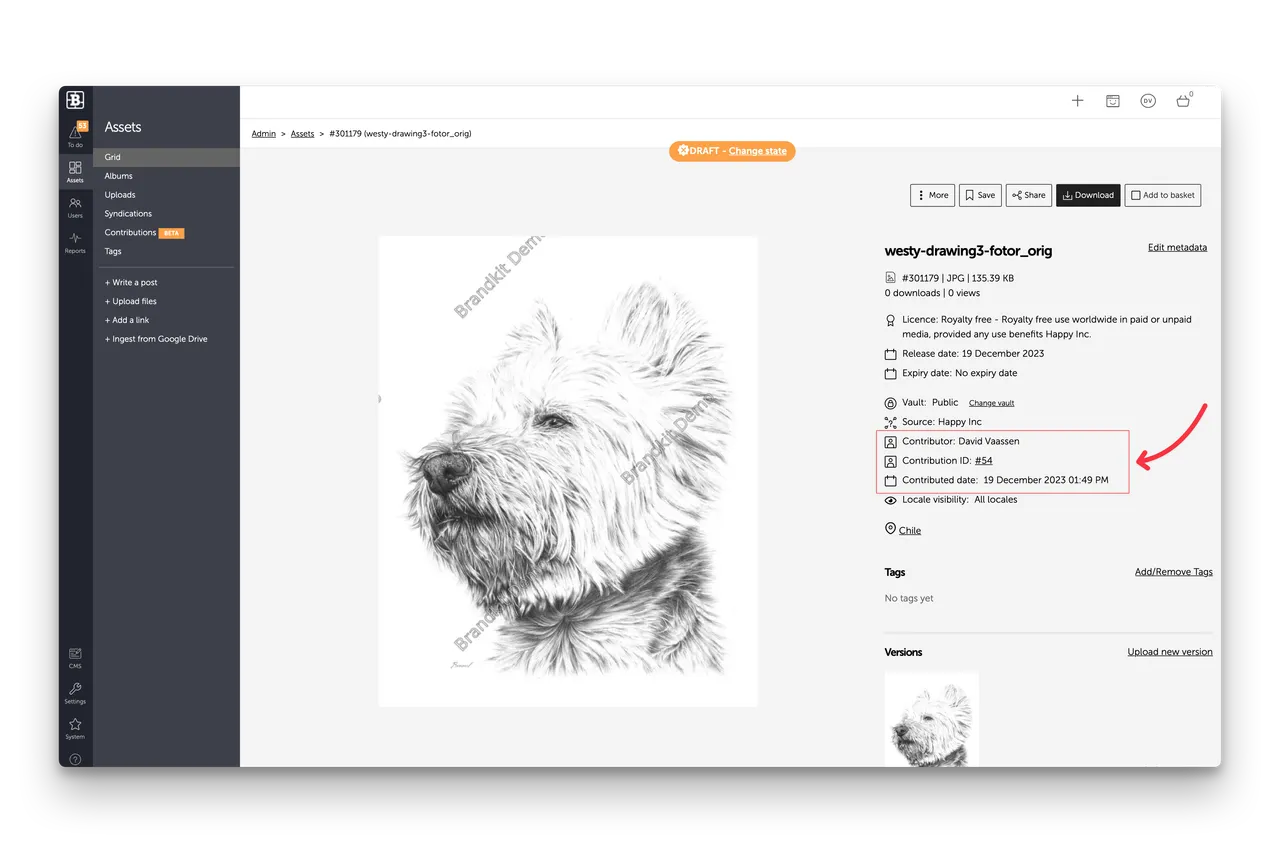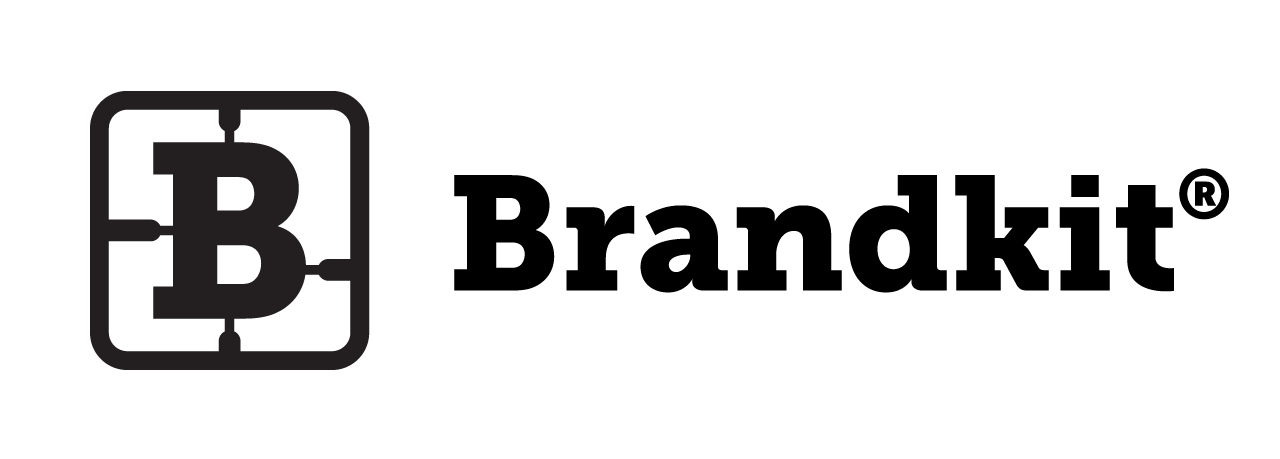Contributions
Get more content, more easily
Allow trusted users to securely contribute high resolution images, video and the like. Receive content from your community, stakeholders and partners. Run Photo Contests, collect UGC, enable staff uploads, and more with a customisable Upload page.
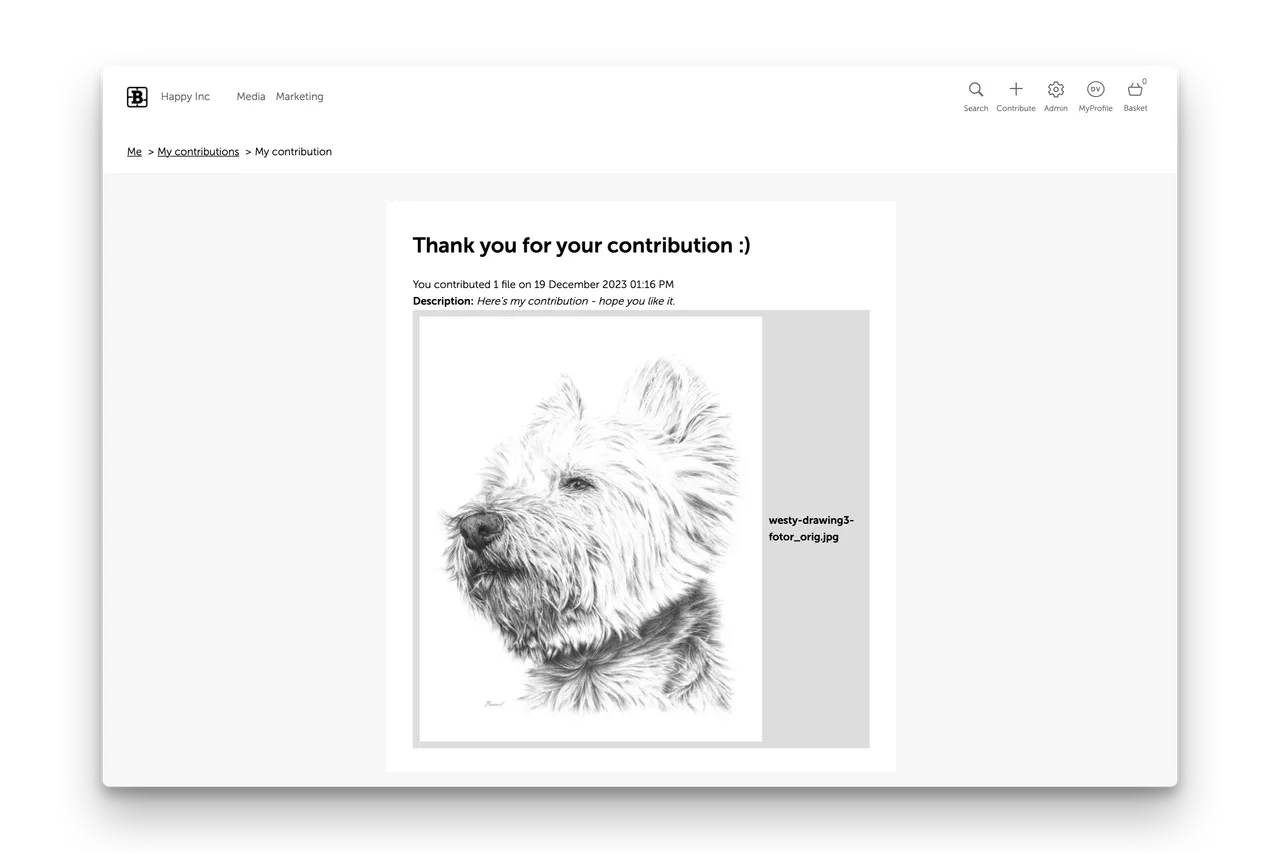
How it works
(1) Users navigate to the Contribute page and accept Terms of Contribution
A Contribute button is shown in the main nav, that links to a Contribution Workflow and upload page. It is shown if the Contribute Assets option is turned on for the user's User Role (in your account settings). The Contribute workflow features a standard and mandatory Terms of Contribution, which can be customised in your account settings if needed. Once a Contributor contributes, the uploaded files are held in a quarantine area, for aacceptance for rejection. If accepted the contribution is add as an Asset.
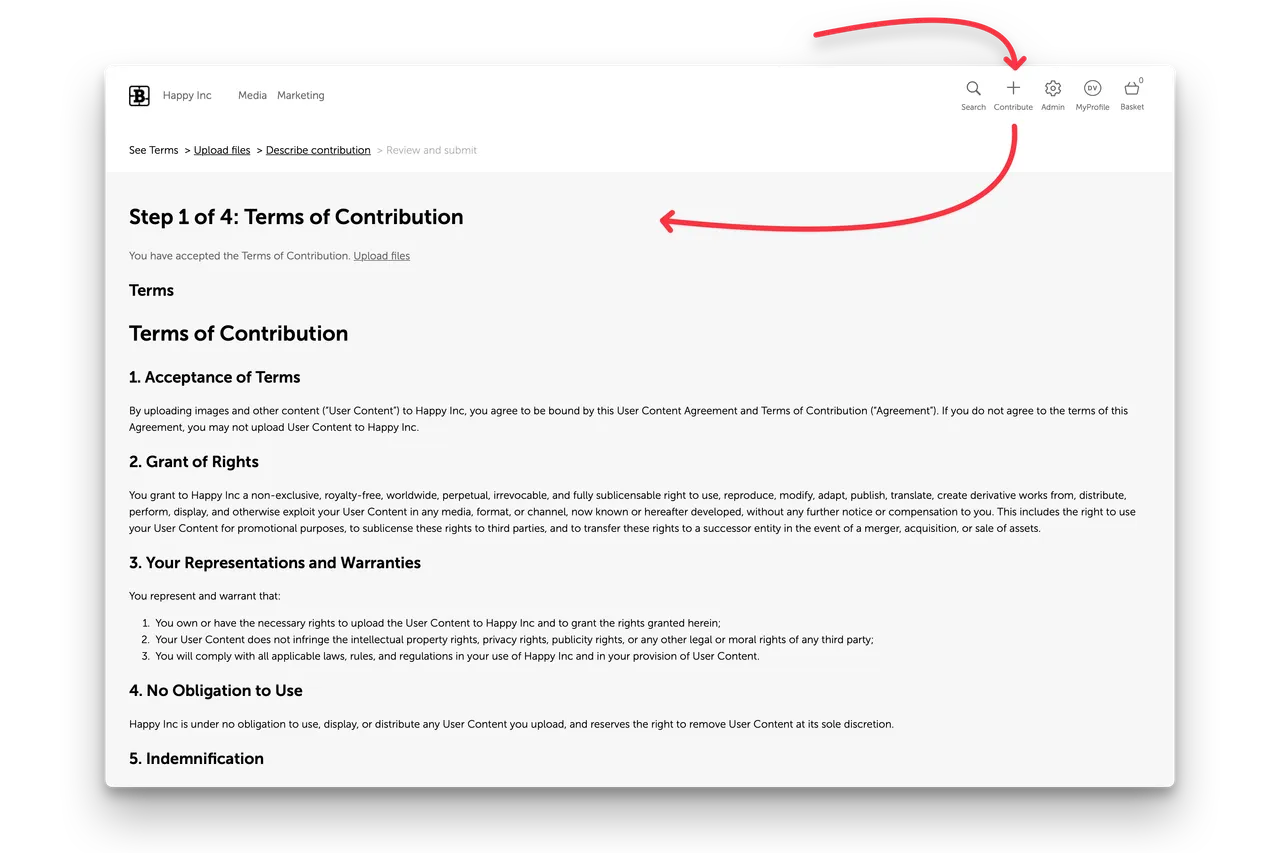
(2) Upload Files.
You can upload one or more files from your device, an integrated online storage service, from a URL and even directly from your smartphone camera.
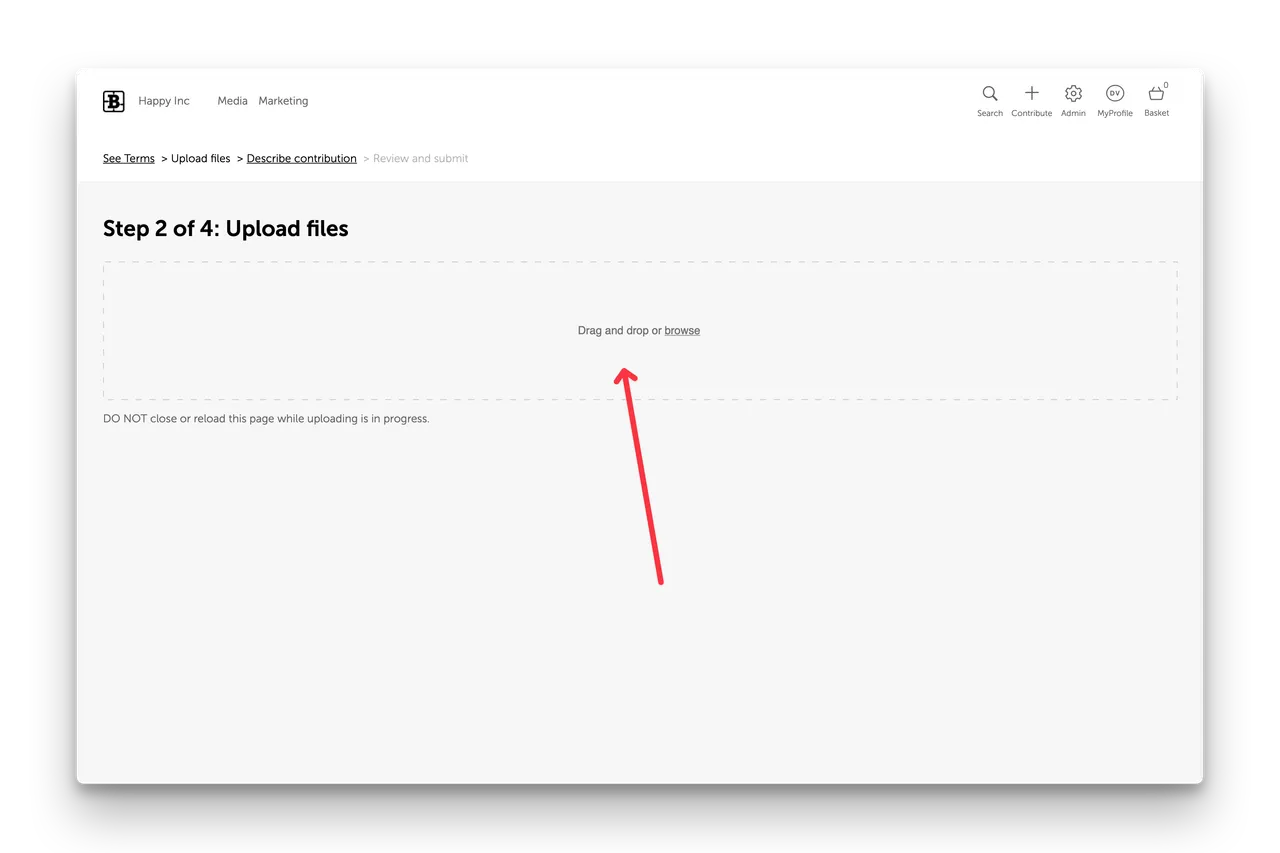
(3) User describes contribution.
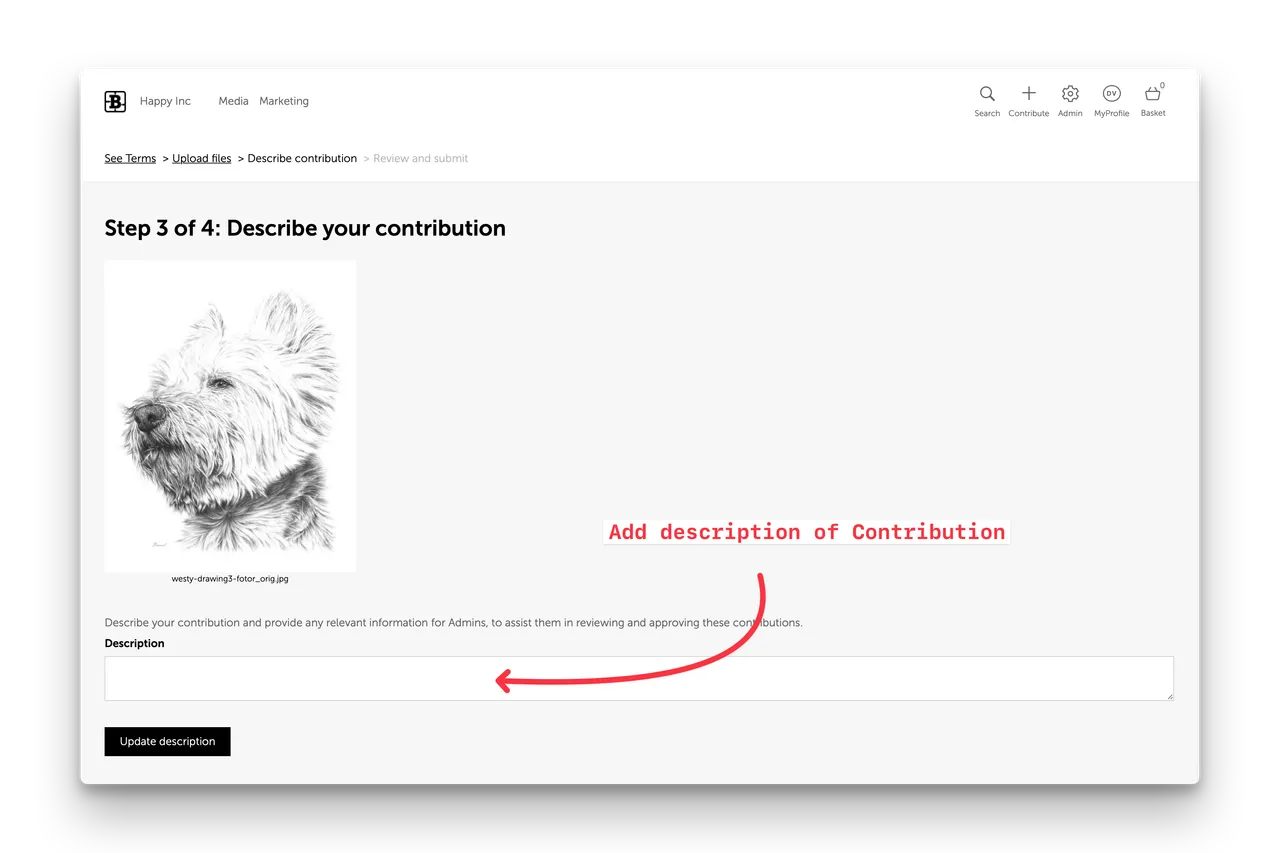
(4) Users are shown a Confirmation and Thank you page.
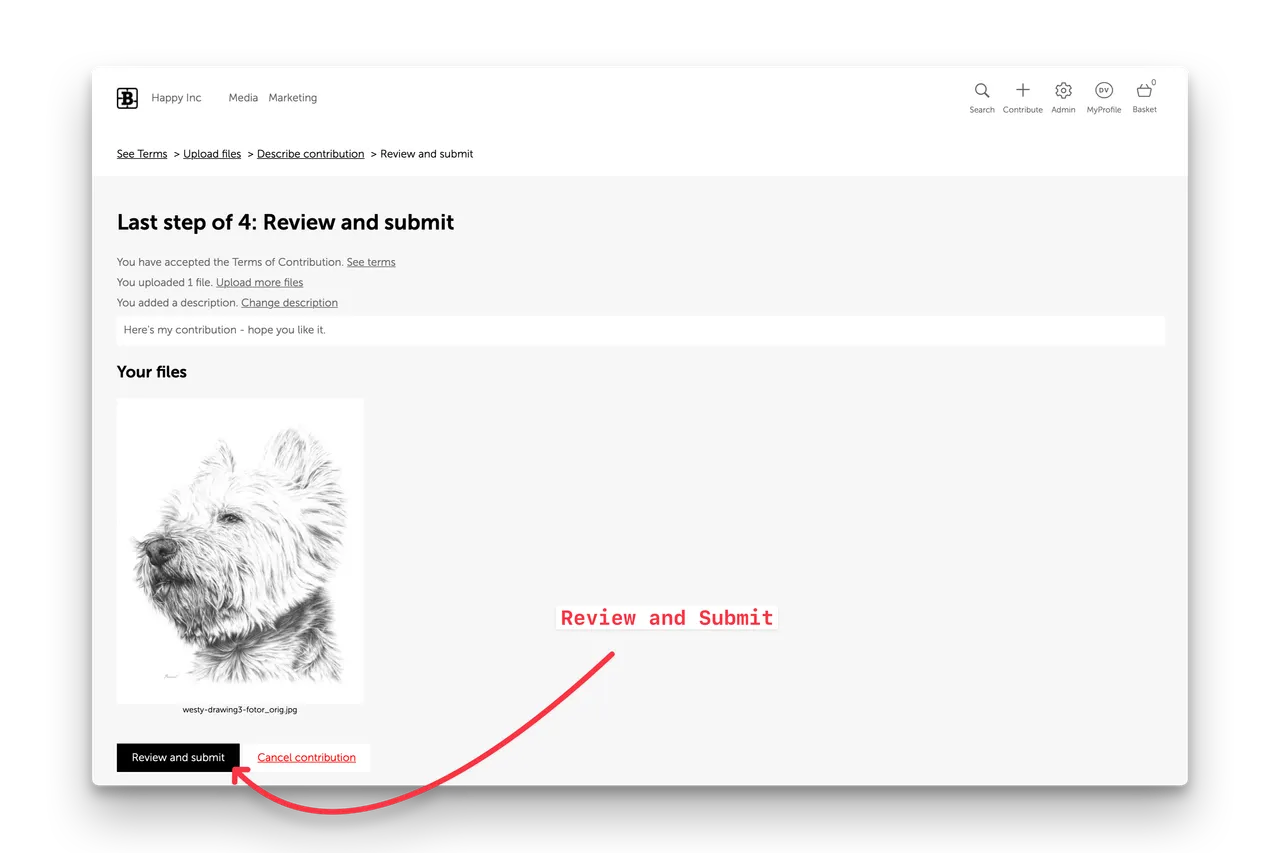
(5) Once an upload has been submitted a Thank you page is shown listing the files uploaded and the submitted metadata.
In addition an email is sent to the contributor to acknowledge the upload.
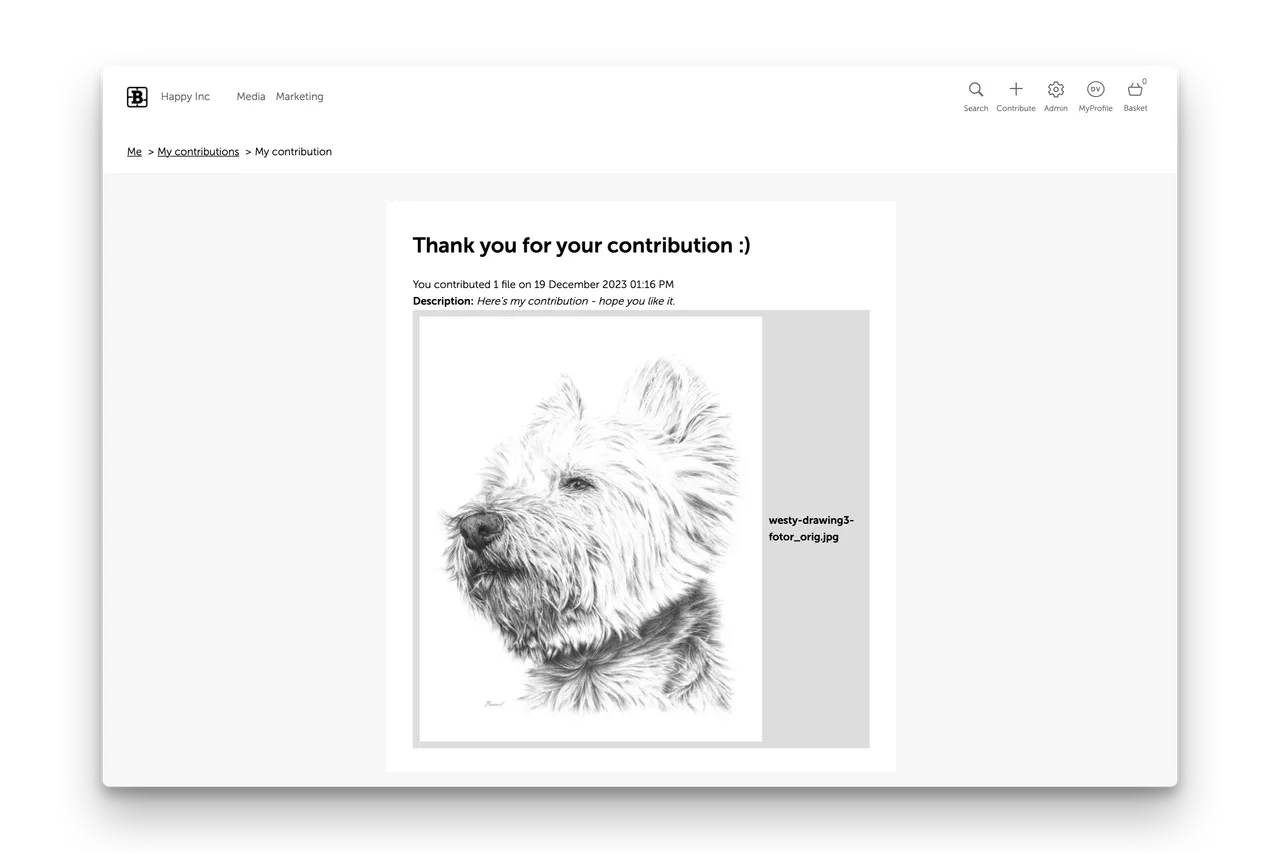
(6) Admins are notified
Admins are notified (by email and To Dos) and the Contributions are listed in the Assets module of the Admin area. Admins can then review and accept or reject each uploaded file in each Contribution.
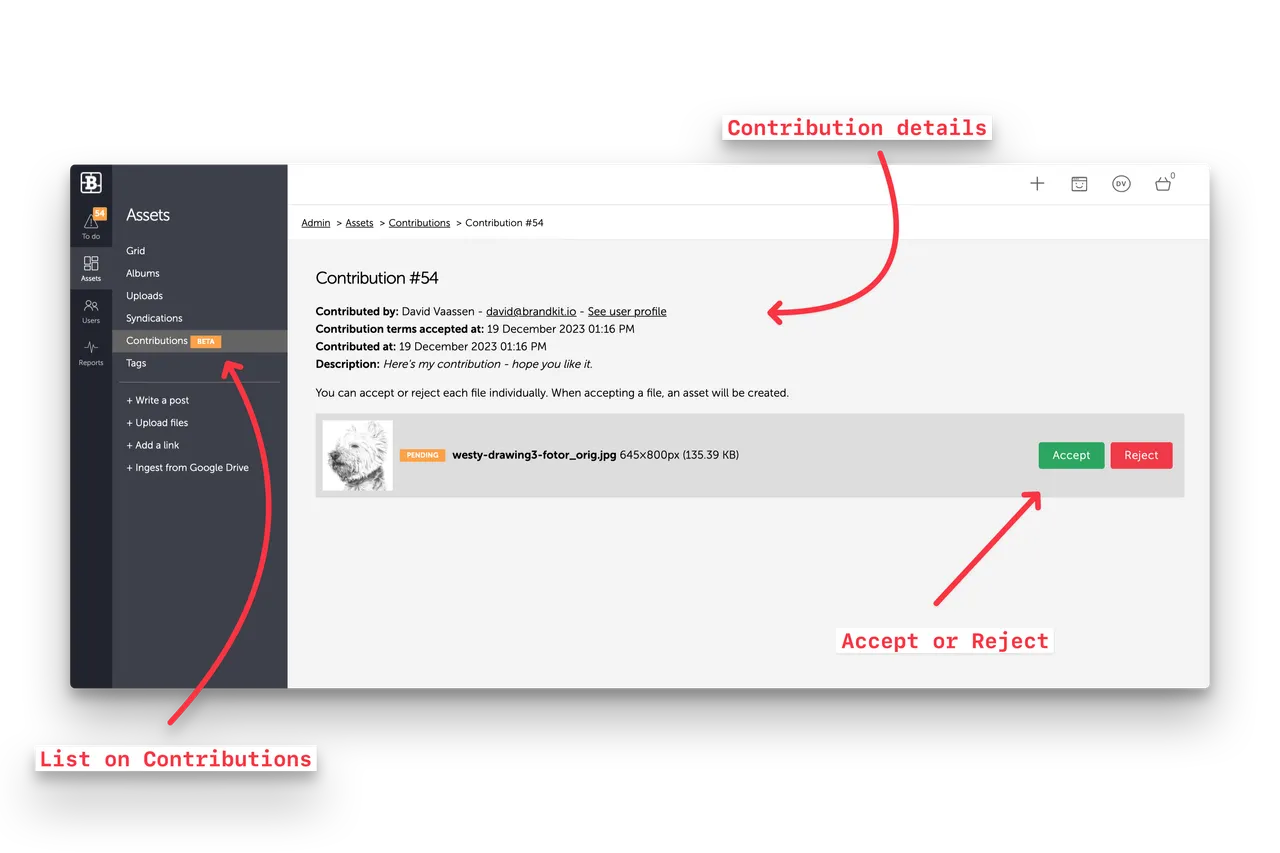
(7) Accepted files uploaded as Assets.
Once Accepted an Asset is created including a reference back to the original Contribution and the Contributor's name is noted and associated with the Asset.
(8) Admins can then edit and approve
Once uploaded files are saved as Assets, account Admins can edit, classify, tag and approve to publish to their Portal(s) for distribution.