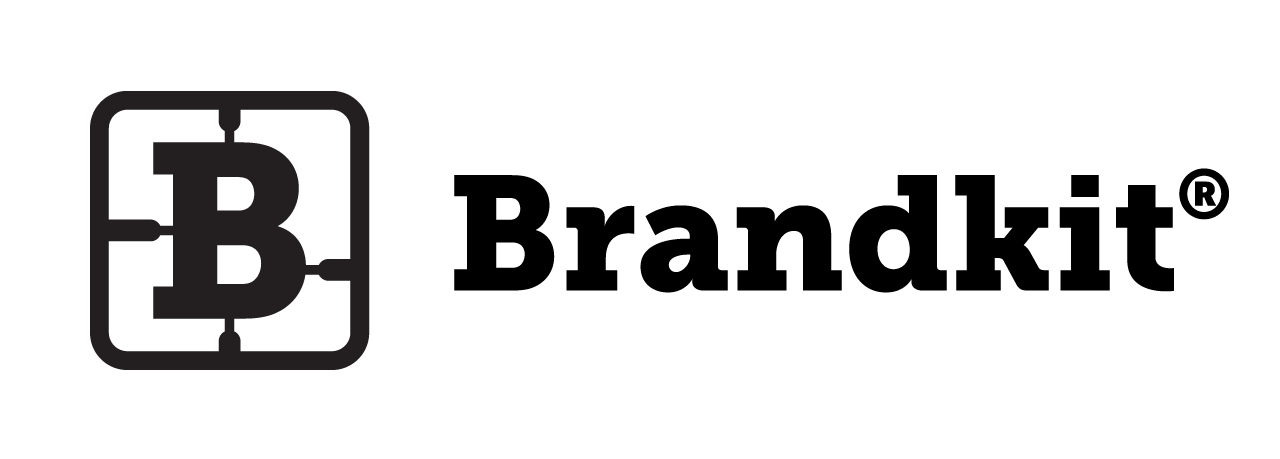How do I create related assets?
Related Assets are Assets that have some sort of relationship with the current Asset.
For example a Video may have a related Shot-list document or an Image might have a related Talent Release agreement, etc).
An Asset can have multiple Related Assets, and the relationships are two-way. That is once established you can find the relationship via any of the Assets in the relationship.
To add Related Assets (in BK1)
- You need to be in the Admin interface.
- Navigate to the Asset Detail page that you want to add the Related Asset(s) to
- Click the [ + Add/Edit Relationship ] button in the Tools panel.

- Now search for the Asset(s) you wish to relate by typing in a tag or tags.

- Hover over any Asset thumbnail to select and click it to add the relationship.
- Once Added you can click the thumbnail again to remove the relationship again.
- Click the close button or outside the modal window to close.
- The Related Asset panel will now show the now related Assets. You may also see related assets in the Brand Portal view (depending on configuration).

Note: the Asset where you add the relationship is know as the Parent asset and the asset you select as the Related Asset is the Child of the relationship. We will also add automatically a reverse relationship from the Child to the Parent.
Note (Advanced): When exporting Asset Metadata for batch editing, the Related Assets column is populated with the unique Asset ID of the child assets. However the Child Asset(s) do not show the reverse Parent Asset ID. This is simply to simplify the manual batch editing of Related Assets. You just need to insert the unique Asset ID of the child assets in the parent Asset’s Related Assets column in the csv(spreadsheet). You don’t need to add the Parent Asset’s ID into the Child Asset’s row.
To add Related Assets (in BK2)
Related Assets in Portal
Once an Asset elationship exists, (depending on the design of your Portal), related Assets are shown below the main Asset on the Asset’s page.

Here’s an example of a Typeface Asset related to 6 other Assets.
~ end ~
How do I create related assets?
Adding Relationships between assets (Advanced)