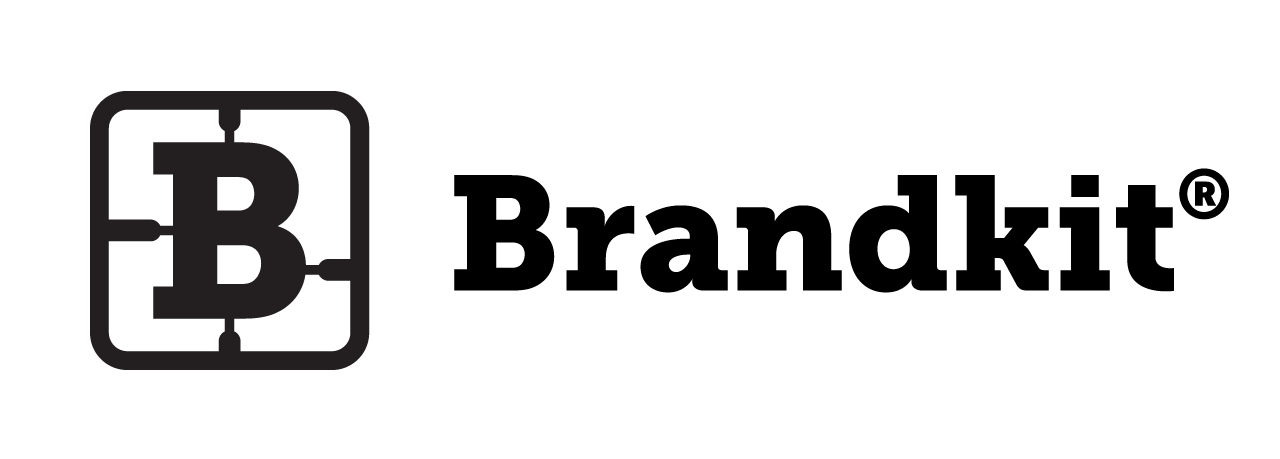How to change the Asset Title
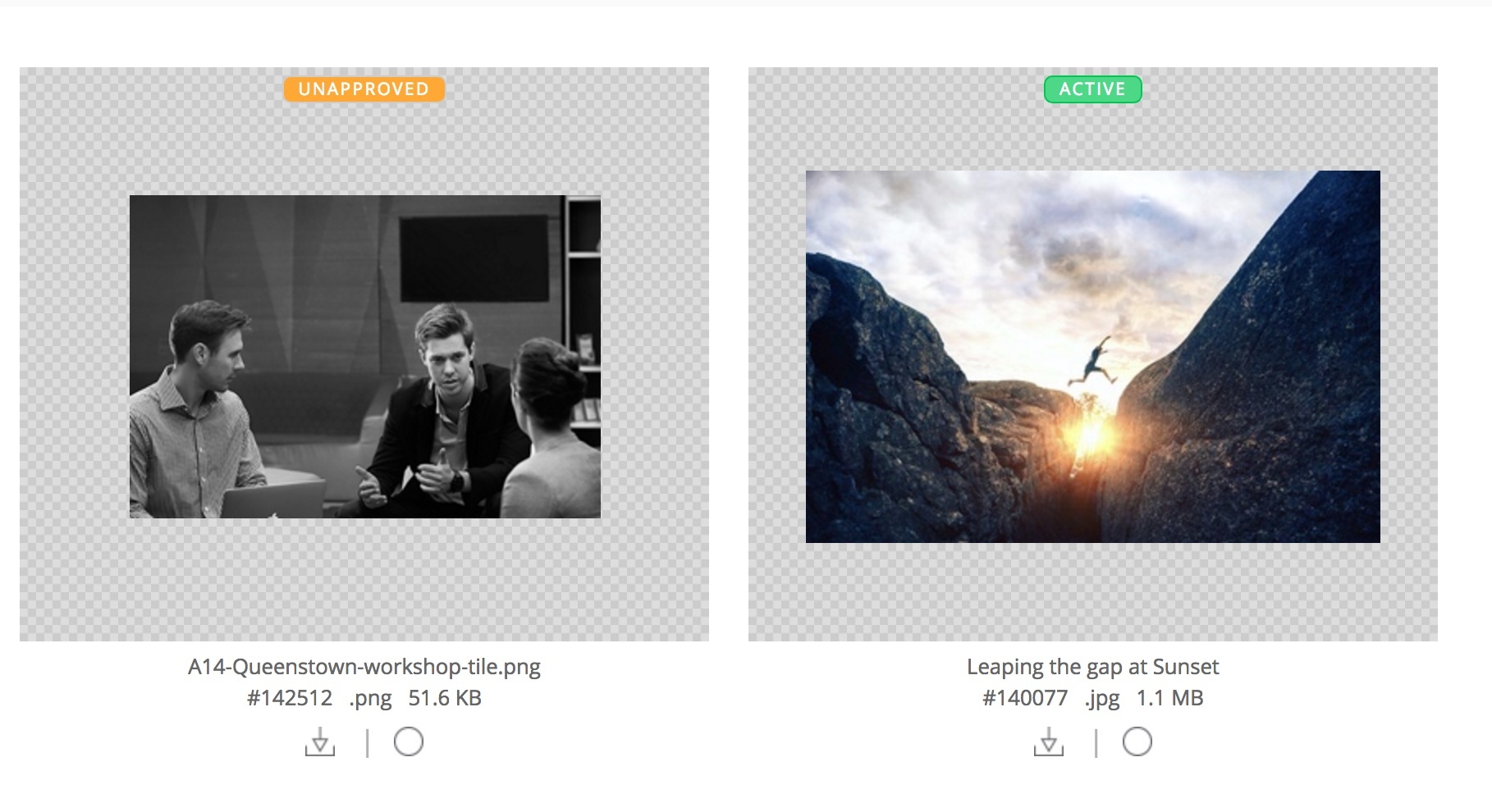
Yes, you can change the Asset Title after upload. The Asset Title is the title displayed in the Asset Grid (and elsewhere),
In Brandkit 1 Asset Title in the application and portal equals the Asset Name, or, if a Caption is entered - the Asset Caption.
In Brandkit 2, there is no Caption field, instead a single field Asset Name. This defaults to the uploaded filename, but cab be changed as you see fit. This will also change the Asset slug/url and the downloaded filename.
Change the Asset Title by editing the ‘Caption’ or ‘Asset Name’
Generally we recommend that you prepare your filenames before upload - so that on download they make sense, but while in the App the Asset title is used (i.e. filename or caption if entered).
We don’t allow the actual file name that is stored to be changed once uploaded.
Brandkit 1
- Add a Caption to the asset and the Caption will be display instead of the Filename (using the Edit Asset function).
- The Caption will be displayed in the Asset Grid and Asset Detail pages.
- The downloaded filename will remain unchanged (i.e. the original uploaded filename).
Brandkit 2
- There’s no longer a Caption field in Brandkit 2.
- Just Edit the Asset name.
- The downloaded filename, the Asset slug and URL will be changed to the new name.
Changing the Asset Title with Versioning
Another way to update an Assets name is to use the Versioning feature to change the assets original Filename.
- Download the Original file.
- Change the filename on your computer or device.
- Upload the renamed file as a new Version to the asset.
With Versioning all the pertinent metadata of the original is kept and only the file specific data updated, e.g. filename, filesize, etc.
Changing the Asset Title with Basename (Brandkit 1 only)
We also have an advanced Base Name change function that will change the filename that is shown in the application and downloaded.
Note about Sorting by Title
Note that when sorting a search result (Asset grid) by Title it will support a mix of filenames and captions (Brandkit 1)- because Asset Title = Filename OR Caption.
So an asset with a filename of ‘abc.jpg’ and no caption will be shown before an asset with a filename of abc.gif with a caption of ‘Bcd’ when sorting Title A-Z.
Happy branding :)
How to change the Asset Title
Is there a way to change an Asset’s title after upload?