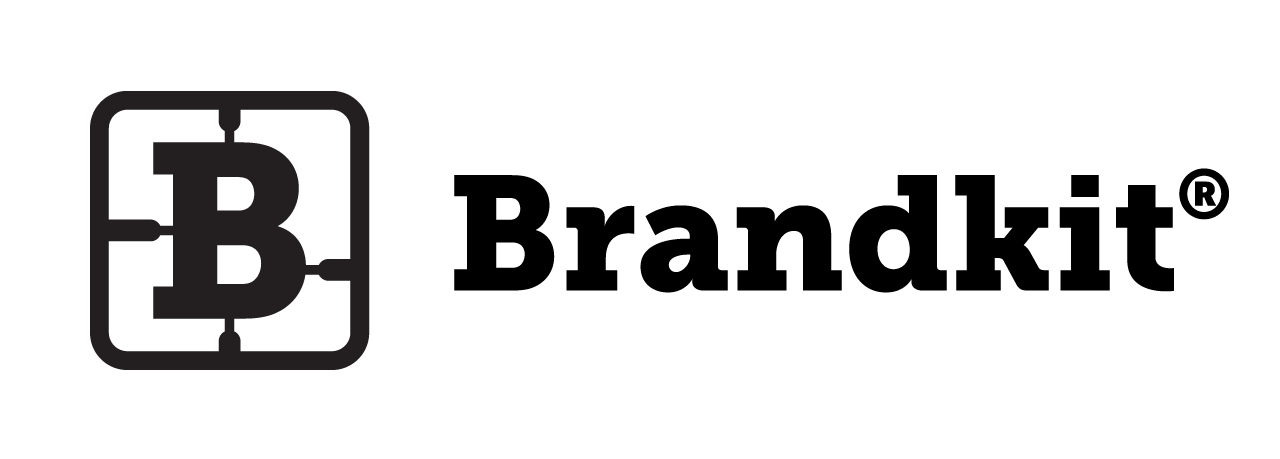How to change an Asset’s Filename (in Brandkit 1)
An Asset’s Asset Title is automatically set to the filename (of the uploaded file).
You should always name your files so that they are human readable and use correct syntax as per our recommended file naming conventions here, BEFORE uploading them, for best results.However you can change the filename of an uploaded Asset (if you need to) and there are two ways to do this.
Method 1: Upload a new version to change Asset filename (Preferred)
This is the more robust method.
- Download the original Asset File.
- Change the filename locally on your computer.
- Re-upload the newly named file as a new version from the Version History panel using the [+ New ] button, on the Asset page.

Doing it this way, the actual stored filename is updated (meaning that conversions are also renamed correctly) and the Asset’s meta-data is still preserved.
Method 2: Use the Advanced Panel to update the Asset filename
In Admin
- Navigate to an Asset Detail page in Admin
- Scroll down to the Advanced Panel and click the panel title to expand.
- Click Edit
- Enter a new name in the Basename field. Note you will not be able to update the file extension.
- Click Update Asset to save the change.

Please Note:
Be careful not to use any illegal characters in your file name, focus on making it human readable and as simple and as short as possible.
We decided to add this feature, for this very reason, a client had several uploaded files using illegal characters.
Filenames should include only letters, numbers, hyphens or underscores.You should NOT- Tilde ~
- Number sign #
- Percent %
- Ampersand &
- Asterisk *
- Braces { }
- Backslash /
- Colon :
- Angle brackets <>
- Question mark ?
- Slash \
- Pipe |
- Quotation marks "" ''
- Period .
- Underscore _ (we recommend using a Hyphen "-" instead which has better search support in Brandkit)
- Display a new Asset Name in the Brandkit app and your Web Portal
- Rewrite the Filename of the Asset File that is downloaded by users
- It WILL NOT change the actual filename stored on our servers
- Conversion (e.g. Web size version of high res images) WILL NOT be renamed - the original filename will be used.
When to use this?
This is useful when you’ve uploaded a file with a filename that is meaningless to users. Particularly when the file that users downloads has no practical information about the file in the filename.
However use with caution as the renaming is not supported in image conversions at this stage (we’re waiting for our 3rd party conversions vendor to support this).
As always, if you have a question, please contact us.
How to change an Asset's Filename
How to change Asset’s filename.