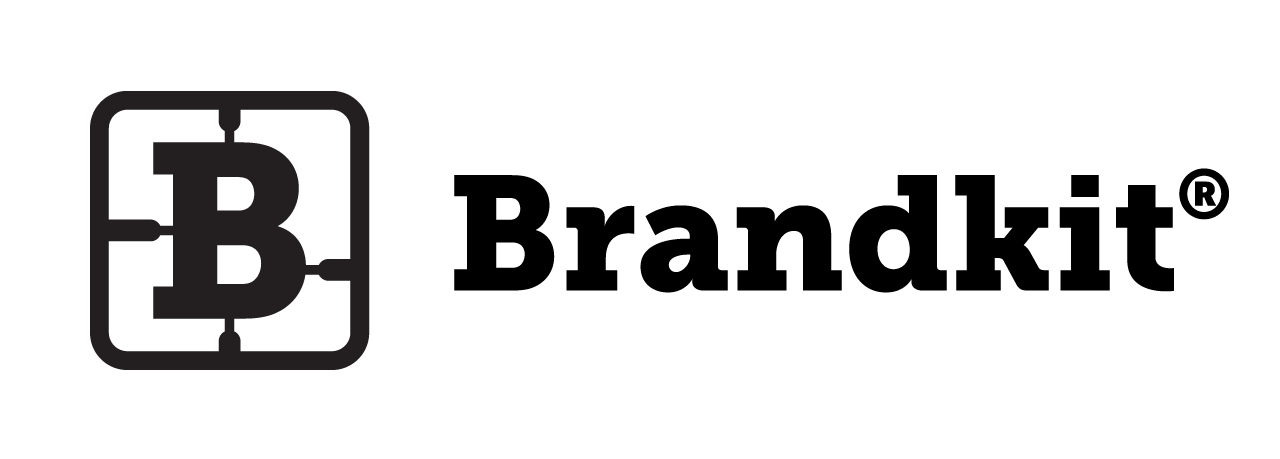Merging Assets (Brandkit 1 only)
Sometimes you may end up with duplicate Assets (files) in your Brandkit library.
In these instances you may want to Merge these two assets into one.
Why Merge ?
- Duplicate Assets where one has the right file and the other right meta data.
- A High Res and a Low Res version of the same file ( you don't need the low res version in Brandkit if you have Image Conversions running).
How to Merge
- In Admin select first the Asset you want to keep (The Winner) and second the Asset you want to remove (The Loser). Check that you have just those two assets selected (in your basket).
- Click the Merge button
- In the Merge screen check that you have the correct Asset as the Winner, if not you can Swap the Winner and Loser around on this page. Note the merge metadata fields.
- Once you're happy click the Merge button.
Alternatively
If you have two duplicate files and you don't need to preserve metadata (in the duplicate), you can just Archive and Delete the Asset you wish to remove.
Merging Assets (Brandkit 1)
How to merge two assets into one Asset.