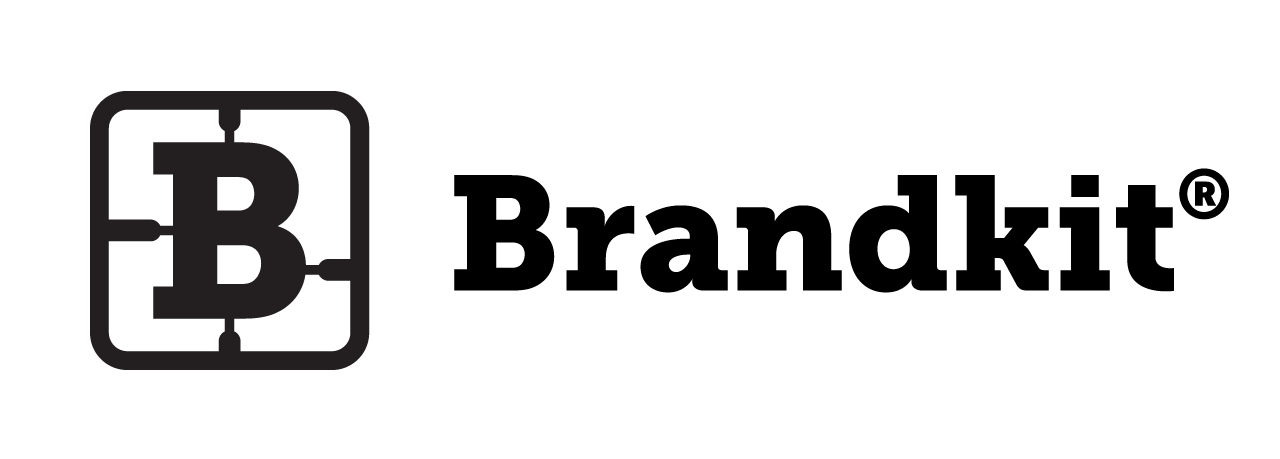Uploading new assets
To upload files, you need to be logged as an Admin user and in the Admin Interface (not the Portal page).
You can navigate to the Admin Inferace from the portal by clicking the spanner icon to the right on the main menu.
Now click Assets > Fast Upload in the main menu.
You will be directed to the upload page. Here you will see a form where you can fill in relevant information for the asset or batch of assets you are uploading.
These details include:
- Who to credit
- Asset expiry date
- Asser release date
- Asset Tags
- Licence type
You can complete these form fields or leave them blank if you prefer to add the information later.
Once you’re happy with the form inputs, click the green Next button to select your files.
This will open a file picker dialog modal. You can then select your files in a number of ways; drag and drop, desktop selection, url, from your Dropbox account and many more storage services.
Once file are selected you will see the upload progress in the file picker dialog modal. Once this is finished there will be a delay while the Brandkit servers process the information and generate thumbnails and meta-data.
Once your files have been uploaded you will automatically be redirected to the Unapproved assets page. Note all assets are automatically unapproved when uploaded.
Now you can further organize your assets by tagging, and editing the meta data for each asset.
You can either add Tags to each file one by one from the assets detail page (by clicking Edit) or in bulk by dragging or selecting files into your sidebar and clicking the edit all button, then Add/Remove tags option.
To speed this process up some meta data will be automatically generated and Tags added, such as file type, asset type, dimensions, orientation, etc upon upload.
Once you have completed Tagging and editing, you can Approve them so they will appear on your portal page (from the release date).
You can either approve each file one by one in the assets detail page or in bulk by dragging or selecting files into your sidebar and clicking the edit all button and then the Approve option.
Uploading new assets
How to upload/publish new assets (Admin only)