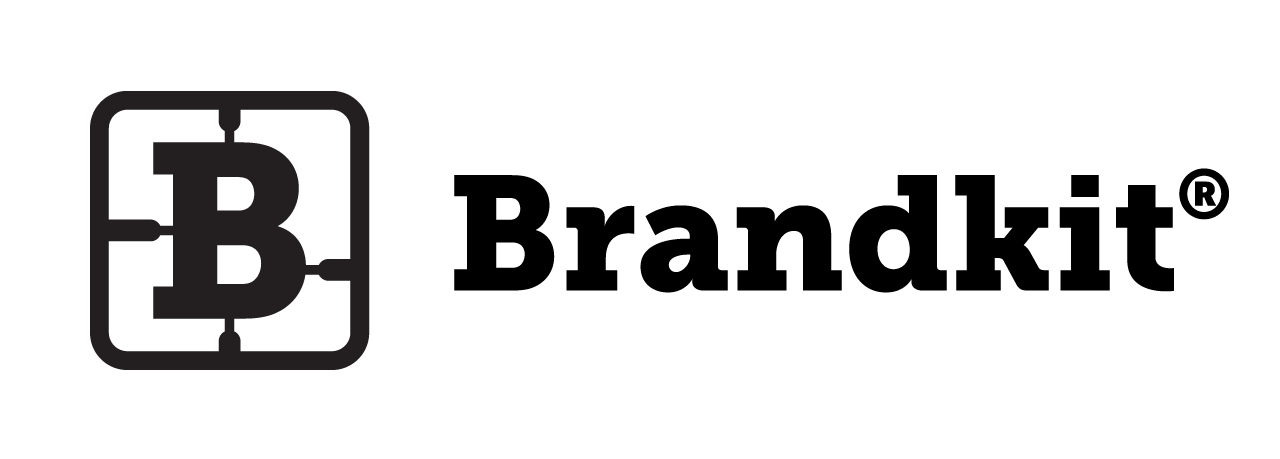How to Approve assets
By default all new Asset's have their Status set to Unapproved.
You need to approve your Assets before they will be available in the Portal. A simple but important security measure.
The Approve button is available in two places in Admin.
1. Asset Detail page (in Admin interface)
- In Admin navigate to any unapproved Asset's detail page.
- The Asset status should show the status as Unapproved
- Click the Approve button to instantly approve the Asset (The Asset will then be available in the Portal)
- The button will automatically change to say UnApprove. To Undo the change in status, just click the UnApprove button.

—
2. Basket (in Admin interface)
- In Admin, select some assets and open the Basket (side panel)
- Click the Edit selected button (this will open the Batch Edit panel)
- Click the Approve button to instantly approve the selected Assets (The Assets will then be available in the Portal)
- To Undo (with the same selection in the basket) just click the UnApprove button.

Happy branding :)
How to Approve assets
How do I change the status of an Asset to Approved.