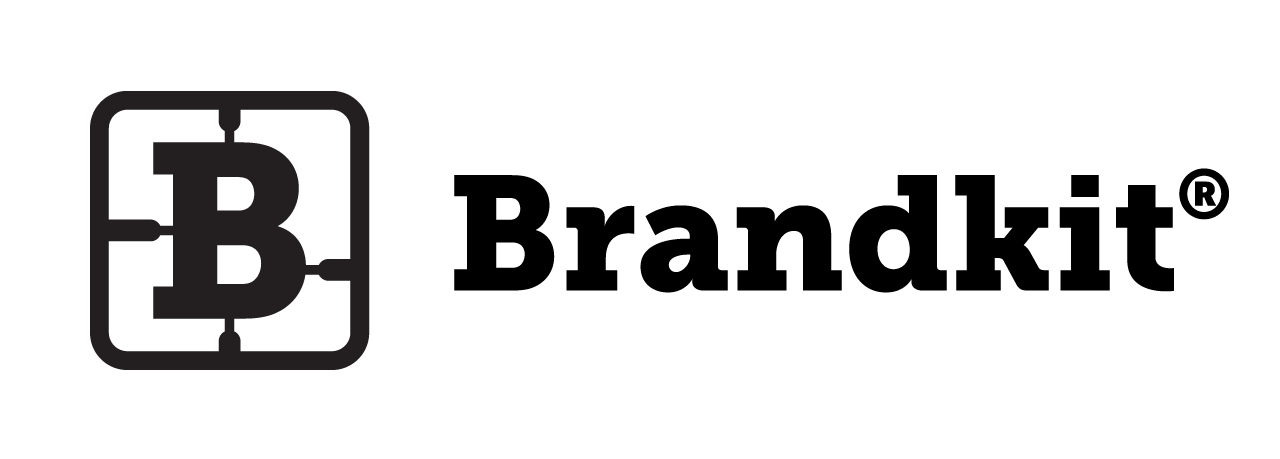How to create a Zoom background

Working from Home or just working remotely, whether triggered by Covid 19 or otherwise, probably means that you are engaging in Video calling of some sort.If you are, then there’s a good chance that you’re using Zoom as a video calling service.
If you’re a zoom acolyte you also probably know that you can set your own background image that magically hides all that mess behind you when your calling from your bedroom or kitchen.
Mmmm - so great - you can use your own background image.
Now what image should you use?
We have a suggestion, and a plan!
First
You probably work for a brand that (especially if they are using Brandkit) has a whole lot of great high res images, ready to go.
For example: You’re a Destination Marketing brand with the most amazing photos of a scenic spots in your region. So why not pick one of these as your Zoom background.
Alternatively you could create a special graphic featuring your logo (like this one from Visit Milwaukee).

Secondly
Whichever image you choose, you’ll need a 1920px by 1080px RGB, JPG or PNG. You can see Zoom’s Background Image Guidelines here.
We recommend a JPG as it’s a smaller file and Zoom doesn’t support PNG transparency.
Even better we created an automatic conversion script that you can add to your Brandkit account that means you can download a Zoom ready image from any image larger than 1920px wide. Meaning you can easily experiment with lots of images until you find the right one.
The script looks like this:
resize=width:1920,height:1080,fit:crop,align:middle/output=format:jpg
Just contact Brandkit support to have it configured in your account.
Once it has been setup, the Download for Zoom button appears on all your images that are large enough. Just hit download and select the Zoom BG option (see below).
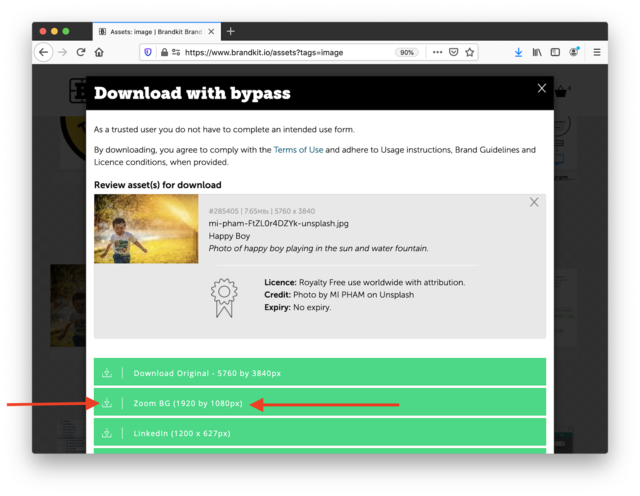
Now that you have your correctly sized image, we need to add it to your Zoom instance.
Adding to Zoom
We’ll let Zoom themselves do the talking - just follow this link to learn how to setup your brand new image as a background in Zoom.
https://support.zoom.us/hc/en-us/articles/204674889-Zoom-Rooms-Customized-Background
Sharing your Zoom Backgrounds as Brand Content
Not only can you use Zoom Backgrounds on your own video calls, you can also develop a collection of your own branded Zoom backgrounds, and give these away for free to anyone who is a fan, or wants to use them.
Encourage your staff, and channel partners to use them whenever they are representing you.
For example Visit Milwaukee, developed a set of 8 Zoom Background images and made them available to download from their website.
It would be an easy small campaign to undertake - create say 6 or so backgrounds, tag them as: Zoom Backgrounds, and then:
- Create a Zoom Background Album in your Brand Portal.
- Create a link or tile to link users to a Zoom Background asset collection.
- Display a link in your main website or blog.
- Email users with a Link to the collection.
Good luck and happy Zooming :)
How to create a Zoom background
Increased WFH and Remote working means many of us are using Zoom for video calls. Here’s how you can create your own Zoom backgrounds.