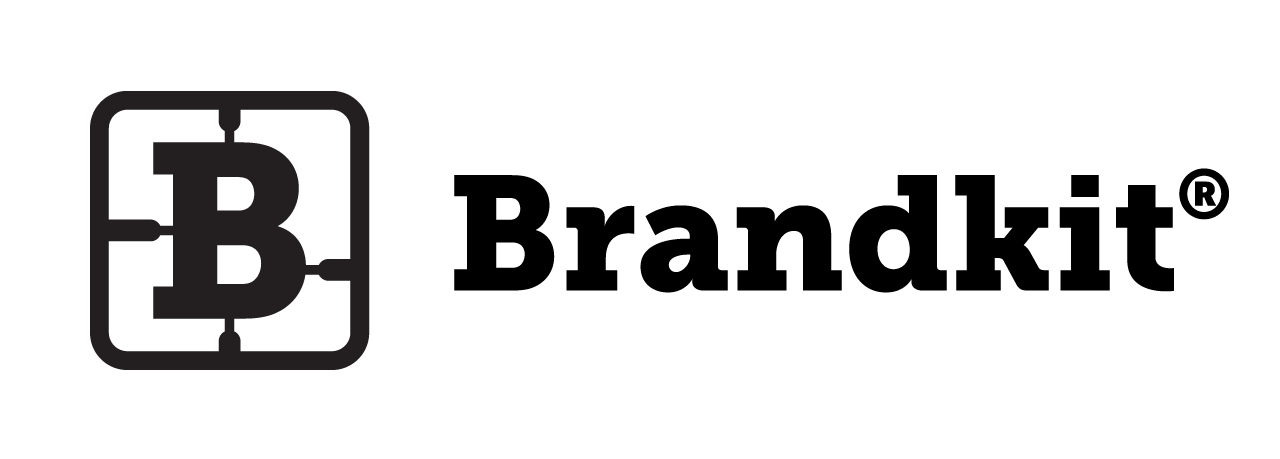Best Image Size for INSTAGRAM in 2018
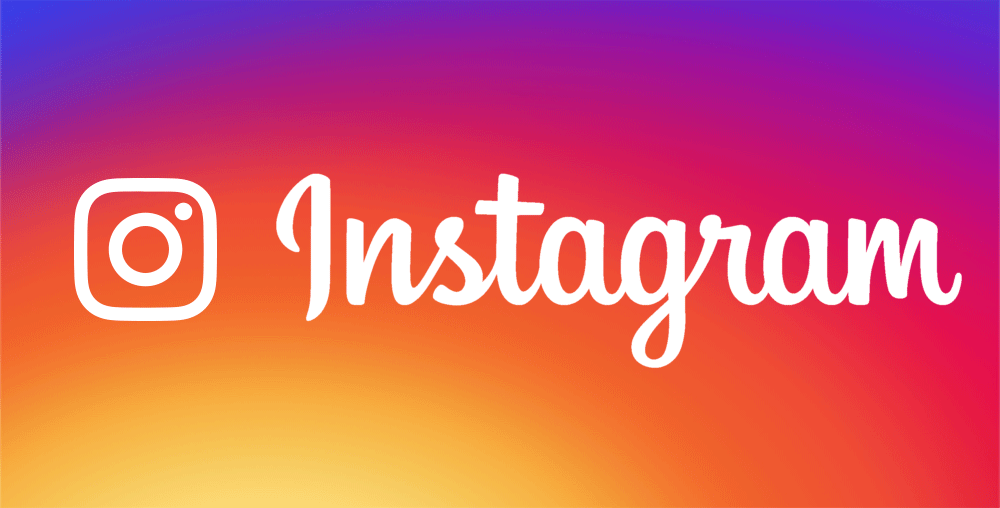
Instagram is such a powerful medium for images, and visual story telling.
if you're not using Instagram already, you really should get started.
Most users use Instagram on their phones to take AND publish images. But many Marketers like you and me, want a bit more control and to be able to work with images from our collections and/or professionally shot images.
So what should you upload?
A little square
From the beginning, Instagram has used square images. It’s a distinctive feature when compared to other social networks.
So what size is best?. Well a few things have changed over the years.
The Instagram image size used to be 612px by 612px, but then switched to 640px by 640px, and on July 2015 switched to 1080px by 1080px to keep up with Retina and other high resolution displays available on smartphones, tablets and laptops.

You can now also upload at the max resolution allowed, 2048px by 2048px if you want a higher resolution where it's available (However Instagram controls this and won't necessarily display at this resolution).
While it's now possible to upload non-square formats (a topic for another article), our recommendation, is to continue to use a square 1080px by 1080px format, as it's the native format and works best at displaying your copy as we'll as image on screen. As seen below.
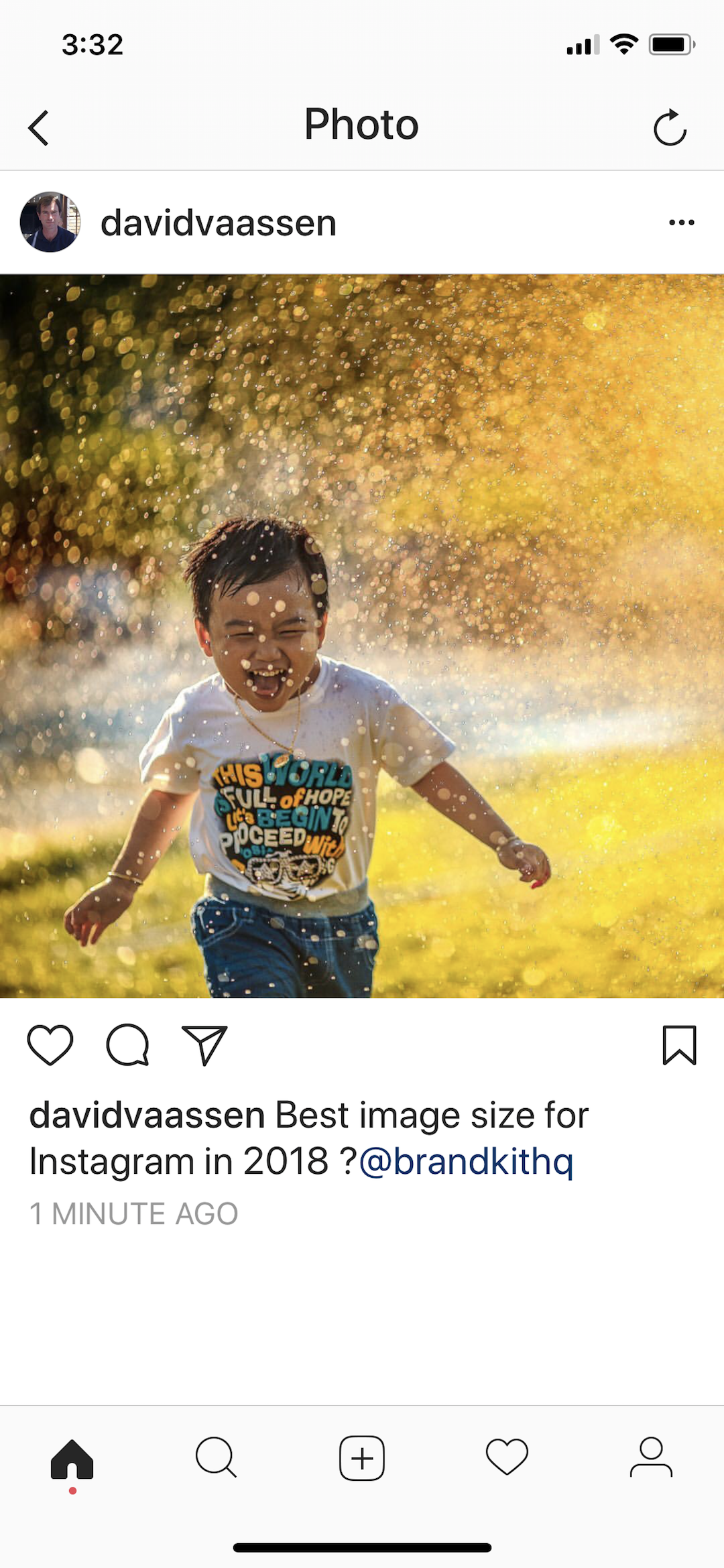
Example: Instagram Square 1080px crop in Instagram on iPhone X
How to create a square image
In Photoshop (or your image editor of choice)
- Open any image that is at least 1080px in it's shortest side.
- Create a fixed size square selection at 1080px by 1080px and position it on the image.
- Crop the image to the selection and save as a jpg.
- Contact Brandkit to configure an Instagram Download Conversion in your account,
then once added - Find any Image Asset and click Download
- Select the Instagram JPG option
- The Image will be downloaded converted the Instagram size (as configured)
- Its the default so just take a photo with the Instagram app on your phone.
How to get your edited Photos into Instagram.
Assuming you're creating your image outside the Instagram app.
On your Mac*
- Find the edited image file in Finder
- Right click and click Share
- Click Add to Photos
On your iPhone*
In the Photos app:
- Find the newly added Photo and tap to select.
- Click the Share icon.
- Scroll along the list of apps until you see the Instagram icon and tap.
- Write a Caption (don't forget mentions and hashtags)
- Click Share
* Similar process for Windows and/or Android devices. Swap Apple Photos for Google Photos, Windows Photos, etc, depending on device.
Best Image Size for INSTAGRAM in 2018
Most users use Instagram on their phones to take AND publish images. But many Marketers like you and me, want a bit more control and to be able to work with images from our collections and/or professionally shot images. So what should you upload?